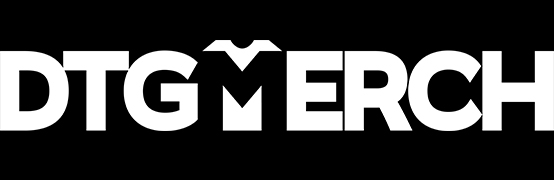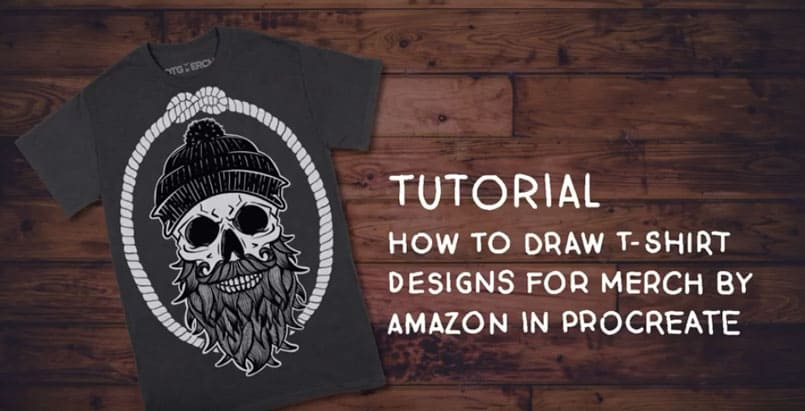How to create T-Shirt Designs on the Ipad – Procreate Tutorial
Recently, we received the question if it’s possible to design T-Shirts only using an Ipad. The answer is yes, and it is actually quite easy. Since Maggi draws most of our designs directly on the Ipad, we thought we share our process and show you how we do it.
Video 1: Our T-Shirt design process in Procreate
Video 2: How to set up a T-Shirt design in Procreate
Which Ipad do you need to make T-Shirt designs?
To simplify this answer, basically, any Ipad that is compatible with the Apple Pencil (Version 1 or 2) will work.
Maggi uses a 12.9″ Ipad Pro (2017 model), an Ipad Mini 5 and the Apple Pencil 1 (which is compatible with both Ipads).
The main difference between the Ipad Pro and the other Ipads is that the Pro is a little bit more powerful, which may give you slightly better performance of the graphics software (e.g. in Procreate, you have more layers available). Also, there is a little bit of a “lag” in the Pencil on the weaker models, but it’s almost not noticeable.
Which software do we use to design T-Shirts?
If you enjoy drawing, the best software right now is Procreate. Affinity Photo (for pixel graphics) and Affinity Design (for vector graphics) also work very well.
In the embedded video that shows our process, we used Procreate.
How to draw a T-Shirt on the Ipad?
As an example, we are going to assume we’re drawing a T-Shirt design for Merch by Amazon in Procreate. But the same process can be used for designing for other PODs or with other software. Heres the steps to follow:
1 – You need to figure out the requirements of your T-Shirt printer. For example, Merch by Amazon asks for files in 4500 x 5400 px, 300 dpi, RGB and saved as a PNG file.
2 – Open Procreate and create a new canvas in the requested size (4500 x 5400px, 300dpi).
3 – Draw! 🙂
4 – Remove the checkmark of the background layer to get a transparent layer. If you don’t know why you will need a transparent background, check out this blog post or read or free Ebook “The Beginner’s Guide to DTG printing”.
5 – Save as a PNG
6 – Upload on Merch by Amazon.
Html code here! Replace this with any non empty text and that's it.
Video 3: Draw with me a Procreate T-Shirt Design – Speed Painting